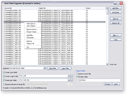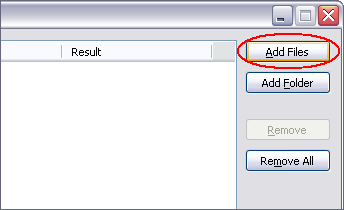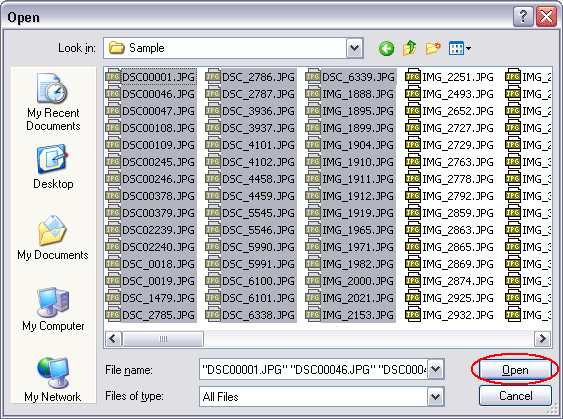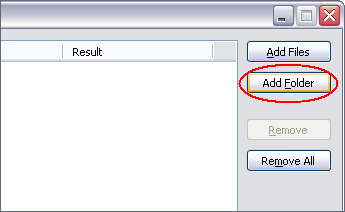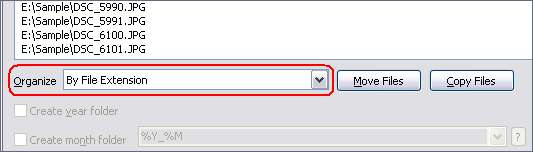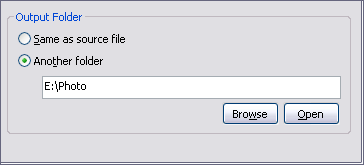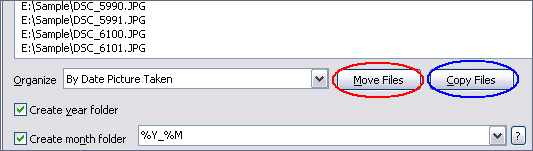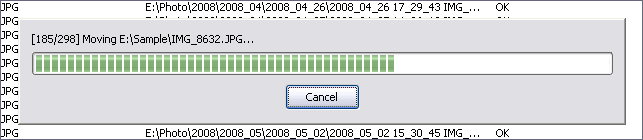|
Organize Files by File Extension in Batch
|
Auto Photo Organizer organizes files by file extension.
The software supports batch organization and is full compatible with Windows 10/8/7/Vista/XP/2000.
- Free Download Auto Photo
Organizer and then install the software
- Launch Auto Photo Organizer
- Add files
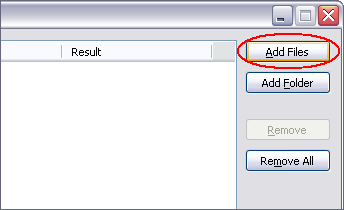
Click on "Add Files" to add files.
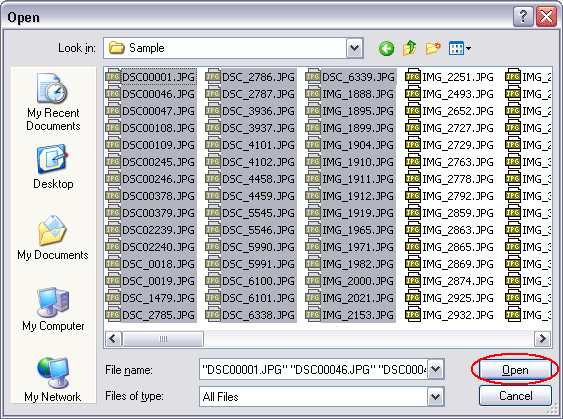
Choose files you need to organize, and then click "Open".
Another easy way to add files: click on "Add Folder" and then
choose a folder, the software will add files in the folder and subfolders.
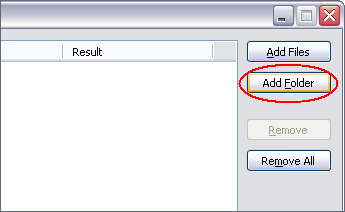
- Choose "By File Extension"
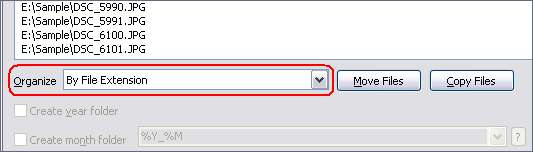
- Set output folder
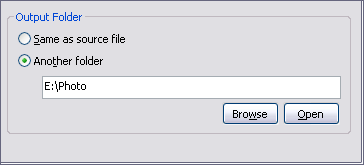
You could set the software output files to same folder of original files, or another
folder.
- Organize files
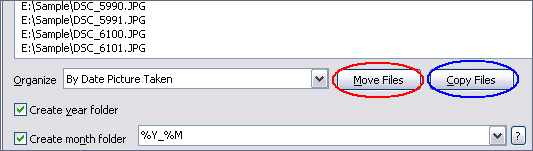
Click on "Move Files" to create folders and move files to target
folder (original file will be deleted)
Click on "Copy Files" to create folders and copy files to target
folder (original file will be kept)
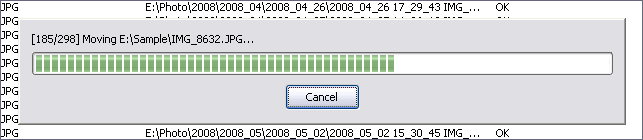
The software is organizing files.
Top
|