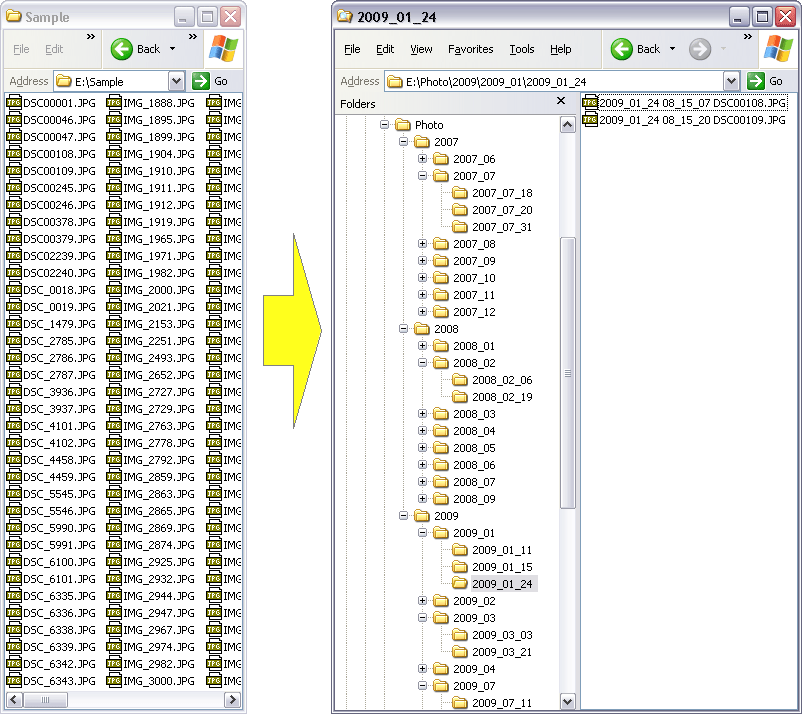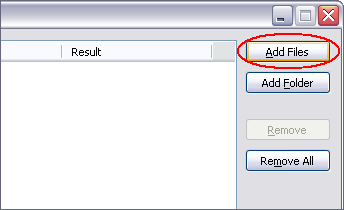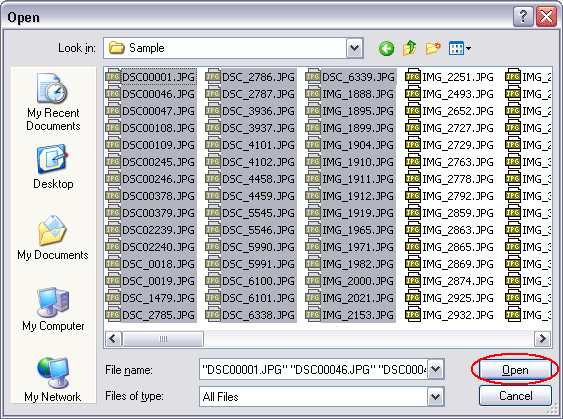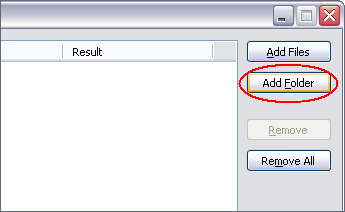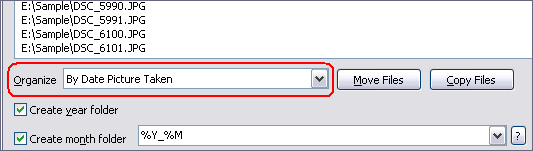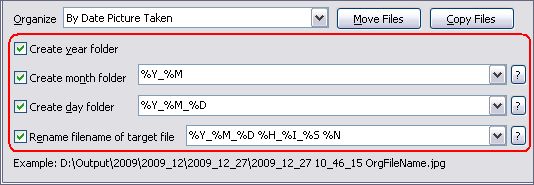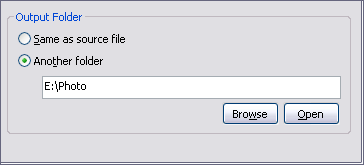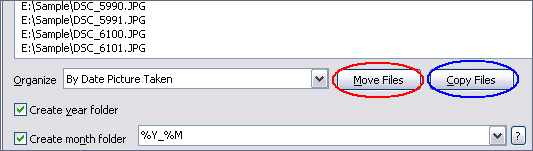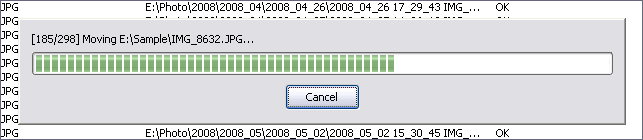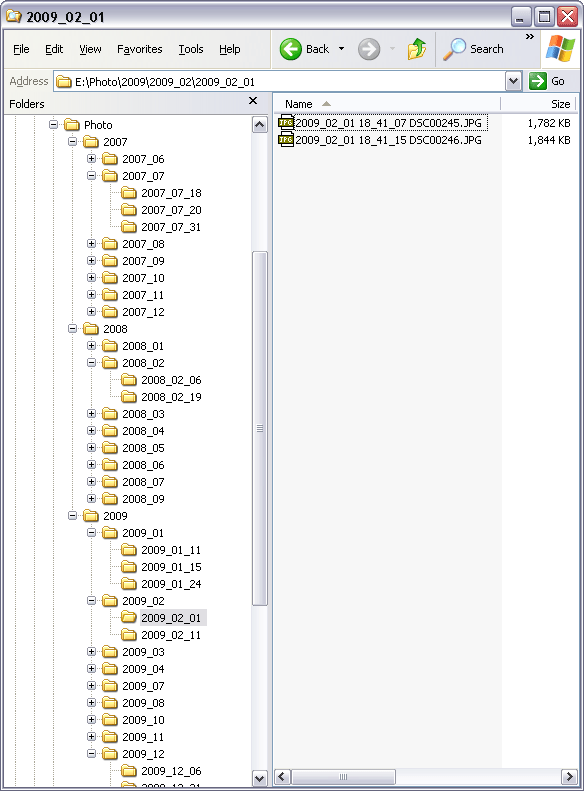Image OrganizerImage Organizer Software, Automatic Image Organizer |
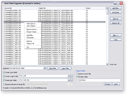 |
| Home | Getting Started | Download | Buy Now! | Screen Shots | Support | Contact |
Image Organizer organizes images automatically. The software could create year, month, and day folders by date image taken and then copy or move images to corresponding folder automatically. Besides date image taken, the image organizer software could organize images by date modified, date created, and date accessed. The software is compatible with images taken by major digital cameras, for example, Canon, Nikon, Sony, Pentax, Olympus, Kodak, Panasonic, Fujifilm, Samsung, Casio, Leica, Sigma, and so on. Image Organizer could rename image files by date image taken, date modified, date created, and date accessed. Image Organizer supports batch organization and is full compatible with Windows 10/8/7/Vista/XP/2000 (both 32-bit and 64-bit editions). Top 5 Benefits of Image Organizer:
If you have a digital camera, you may have a bulk of digital images in a folder, or separated folder, for example, 120CANAN, 121CANAN, which don't make any senses. It will take hours to organize the images manually. The Image Organizer is an ideal software to organize the images. The software organizes images by date image taken automatically. Image Organizer creates year, month, and day folders, and moves or copies images to corresponding folder automatically. You could also customize folder name. The Image Organizer software could rename file name of image and other files by date. Thus you could easily see when the image was taken from file name. Image Organizer supports batch organization. You could add bulk of images or other files; or choose a folder and add all files within it; and then organize all files in list at a time. Image Organizer is very easy-to-use without knowledge of image file and digital camera. Image Organizer Key Features:
Getting Started with Image Organizer:
Image Organizer Related Topics:
|
| Home | Getting Started | Download | Buy Now! | Screen Shots | Support | Contact | Links |
| Copyright © 2009-2014 Hoo Technologies All rights reserved. Privacy Policy |